Migrating Test Banks from Bb to Moodle
Completion requirements
Blackboard: How to Export a Test, Survey, or Pool
- On the Control Panel, expand the Course Tools section and click Tests, Surveys, and Pools.
- On the Tests, Surveys, and Pools page, click Pools.
- On the Pools page, access the contextual menu for a test, survey, or pool.
- Select Export.
- Click OK in the pop-up window to save the file.
* If your school licenses content management, two export options will appear in the contextual menu. To save the file to your computer, choose Export to Local Computer.
Moodle: How to Import a Test, Survey, or Pool
To import questions into Moodle's Question Bank:
(1). Use the Question Bank link in course administration and select import.
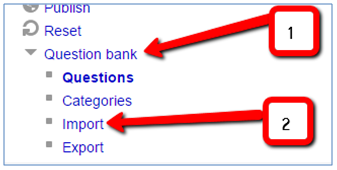
(2). Select the question type / file type to import.
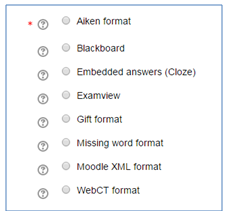
(3). Set options as preferred:
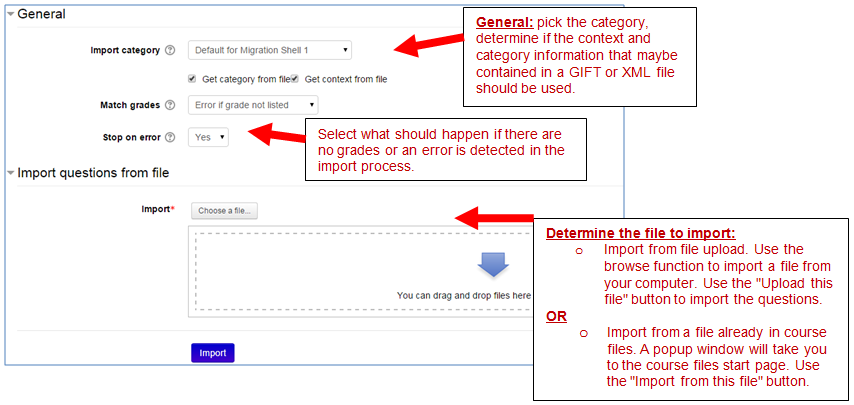
Last modified: Tuesday, May 5, 2015, 1:16 PM