Faculty Moodle Resources
Section outline
-
Backing Up Your Moodle Course
1. Select Backup from the Administration block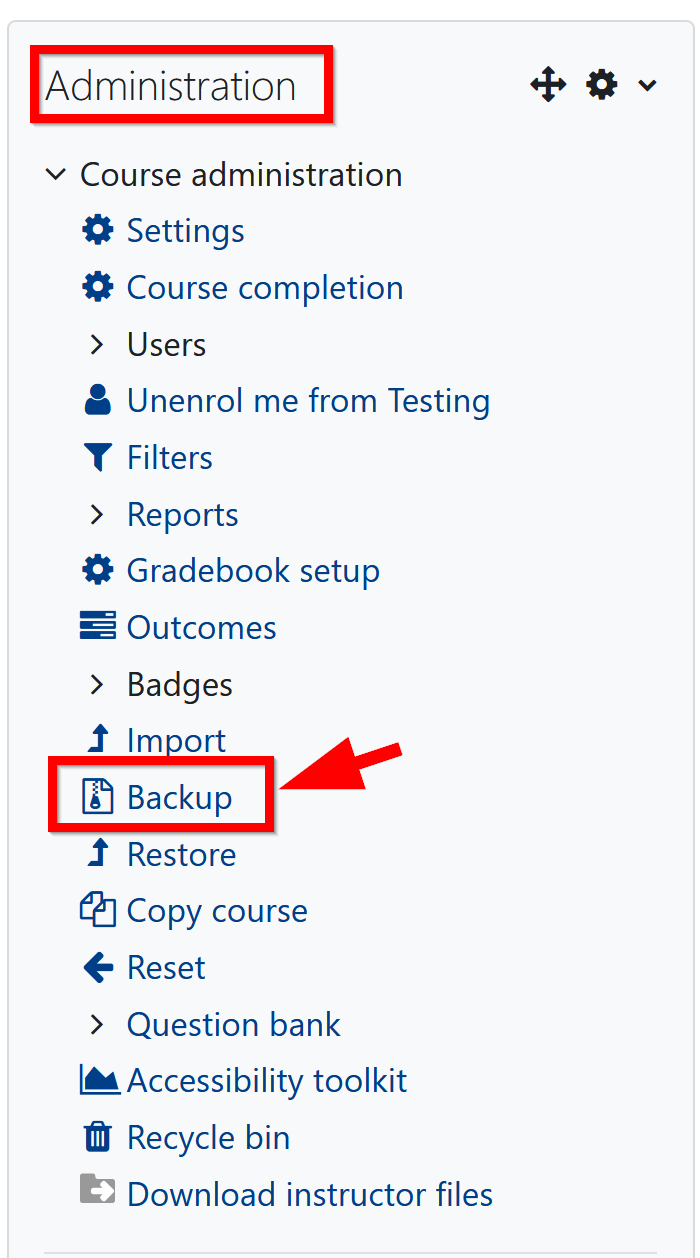
OR
If you are using the Boost Theme. Select the options shown in numbers 1 - 4 in the picture below:
2. The following screen appears. Select Jump to final step to back up all faculty uploaded content in the course. OR, select Next if you want to backup only parts of your course.
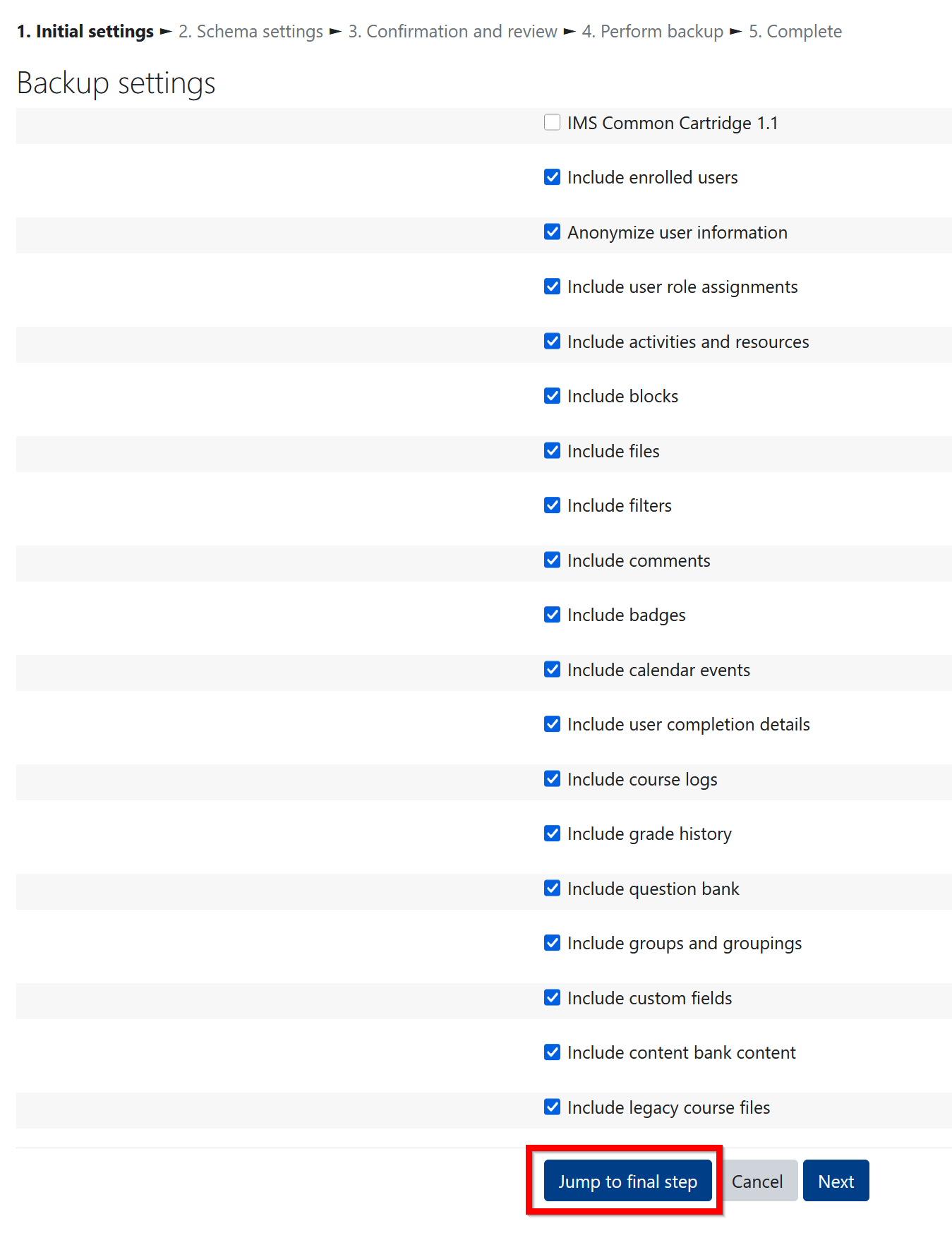
3. The screen below displays the percentage completed. Select Continue when complete.
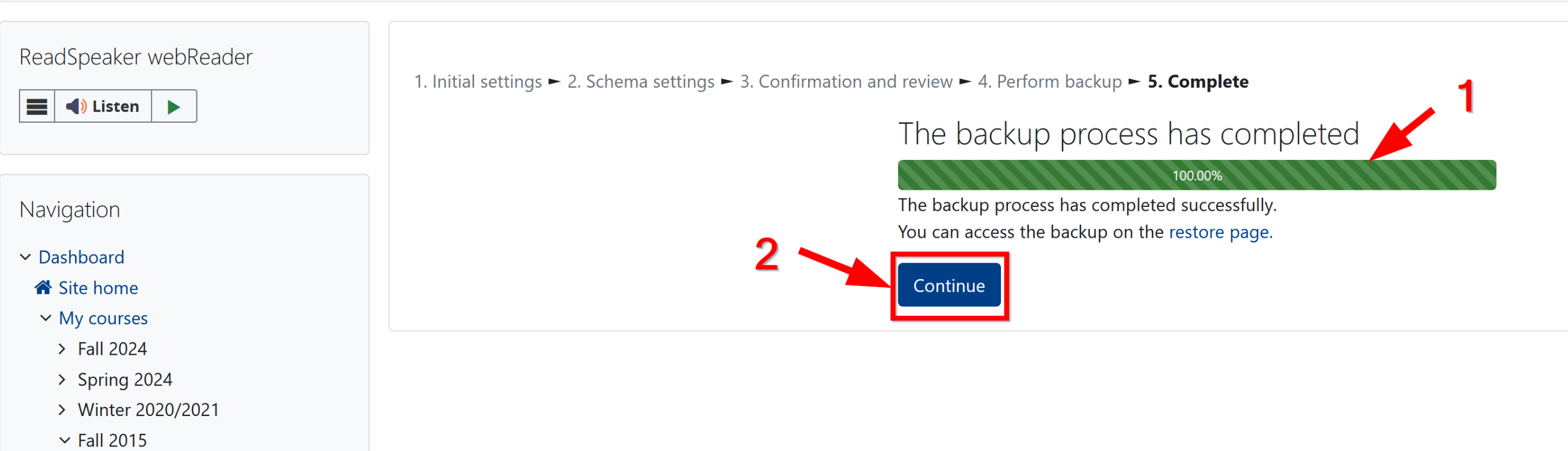
4. Save the downloaded file, by selecting the Download link shown in the picture below. The backup files saved on moodle.lssu.edu will be deleted.

Specific directions on how to import the backup in a course will be provided after the upgrade to Moodle 4.5. In the meantime, here are directions on how to import (Restore) the backed-up course in a future version of Moodle.
Questions? Please email moodle@lssu.edu.